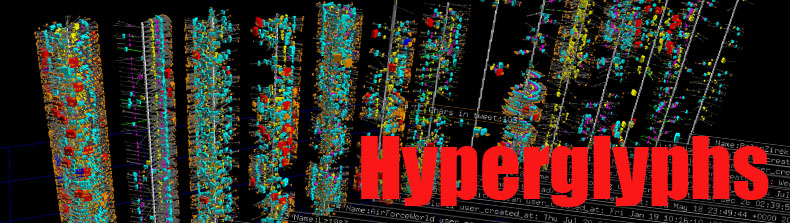
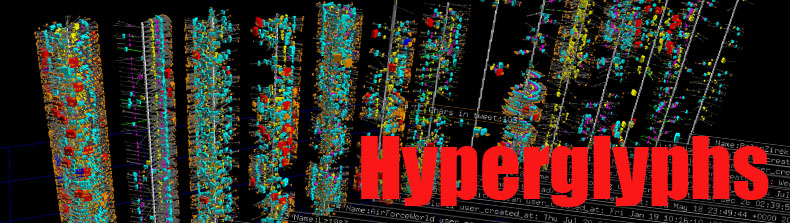
Antz Grid Distribution
Hyperglyph Visualizations | Circular Distribution
Instructions
Click the images below to familiarized yourself with how Antz Branch Levels and basic grid distributions.
Use the form below to select object parameters for up to 6 Branch Levels.
Click Submit and download the compressed zip files. Extract the files and run the .bat file. The antz.exe or antz_b.exe executable should launch and automatically open the associated CSV data file.